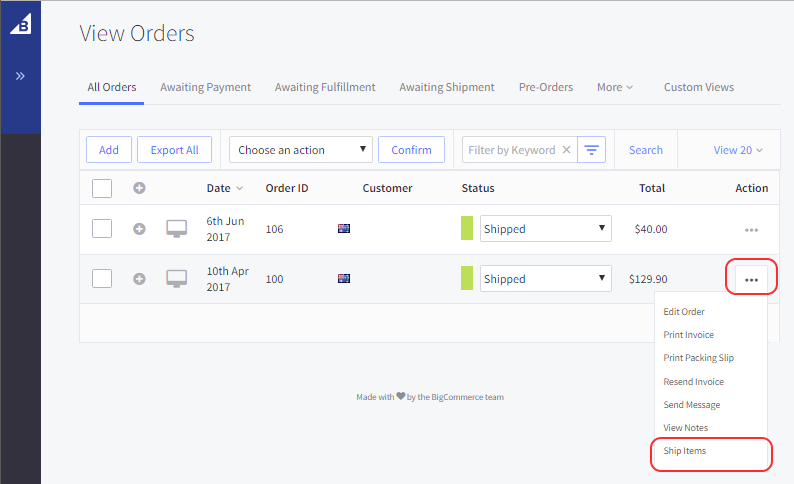BigCommerce Integration
Setting up BigCommerce-Zoom2u Integration
Providing real time shipping quotes with Zoom2u is available only to clients who ship from Australia.
Zoom2u is an on-demand, same day express courier service in Australia that operates throughout Sydney, Melbourne, Brisbane, Adelaide, Perth, and Gold Coast metro areas.
As an online retailer, by offering faster order fulfillment you’re able to improve the experience your customers have with your brand as well as differentiate yourself from your competitors.
Assumptions
This guide assumes that you have already created an online store with BigCommerce, and you currently have a Zoom2u account as well.
If this is not the case, more information about building an online store with BigCommerce can be found here, and with Zoom2u here!
How the integration works
- Customers or businesses will need to make sure they have registered with Zoom2u online or through the Zoom2u app.
If you have not done this yet, you can do it here: Link - Customers will also need to have an active BigCommerce account.
If you have not done this yet, you can sign up for an account with them here: Link - Inside the BigCommerce settings, add a new Shipping Method for Zoom2u.
- When online shoppers proceed to the checkout, the BigCommerce integration will show a Zoom2u quote in addition to the regular shipping options, providing an option to have their items delivered same day, or the next working day.
Setting up with Zoom2u
In order for BigCommerce to generate quote pricing information, and to place bookings, an API key will be required to identify your account.
- After logging in to your Zoom2u account,
- Navigate to “My Profile” and scroll down to reach the “Integrations” section,
- From here, generate an API key for your account!
Note:
Bookings created via the API are initially created with a TEST flag.
This is to prevent you from being charged and the booking carried out.
Once you are satisfied with the integration, you must click “Go Online” in order to start submitting real bookings!
You can always change back to TEST mode by coming back to this page and toggling it back on.
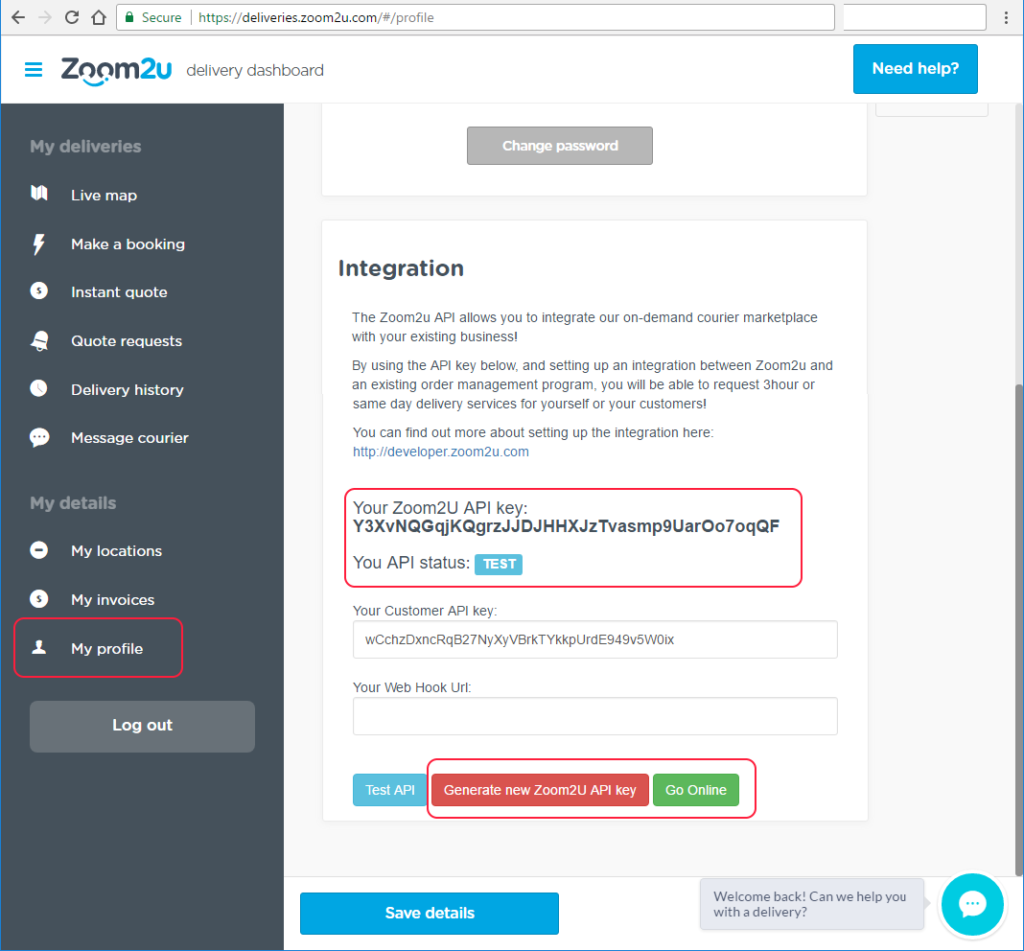
Setting up with BigCommerce
-
- Navigate to ‘Store Setup’ → ‘Shipping’
- Next, edit the shipping rules for Australia, scroll down, and click the ‘Connect’ button next to the Zoom2u entry.
- In the ‘Settings’ tab, you will be able to select which of Zoom2u’s services you would like to offer your customers.
3 Hour– Items are delivered within 3 hours of pickup!Same Day– Items are delivered before 8:30pm, if booked before 3:30pmVIP– A courier will drive directly to pickup, then drive directly to the delivery location.
Note: You will need to select at least one service (to offer to your customers).
- In the ‘Connection’ tab, paste the Zoom2u API key into the “API Auth Key” field.
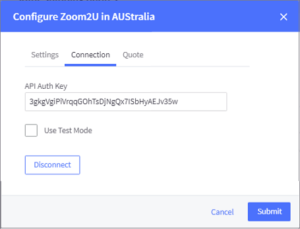
- The ‘Quote’ tab will allow you, as the shop owner, to enter a delivery suburb + state + postcode and get a test result from Zoom2u.
This quote, like the shopping cart quotes, will use the distance between the provided address and your store address to complete the quote.
Completing an order in BigCommerce with Zoom2u integration
Once your store is connected to Zoom2u, new delivery options will be available to your customers in the cart and checkout screens.
-
- Zoom2u pricing at the checkout:
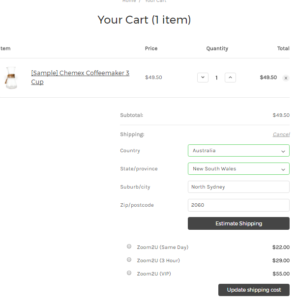
- Selecting Zoom2u at the checkout:
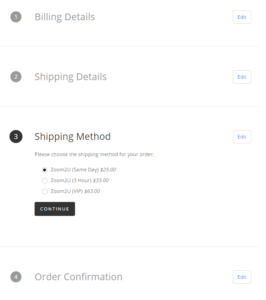
- Once a customer has placed an order, and the order is ready for delivery with Zoom2u, navigate to your Store -> View Orders -> Select the item you wish to ship, and select the “Ship Items” menu option.
- Zoom2u pricing at the checkout:
- Once the shipment has been created, the Zoom2u booking will be created and a confirmation email will be sent to the email address in your Zoom2u account with a tracking number and tracking link.